Posting Invoices
After you print and check the Edit Report (see Printing Daily Reports) and make any corrections, you are ready to post. In the Sales module, select Order Entry Tasks > Post Invoices from the left navigation pane. Select the batch that you want to post from the drop-down list, and click OK.
NOTE: It might be beneficial if you have all users exit modules that are affected by posting before you post. This can help prevent data corruption. |
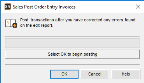
Click thumbnail for larger view of image.
The posting process first validates all of the data to ensure it meets the posting criteria. The information is written to the file, and then the Posting/Audit reports are printed. Examine these reports carefully before you continue. These reports also include the user ID and batch number for each transaction for tracking purposes.
As the Sales module goes through the posting validation, it sometimes finds problems that must be resolved before you can post transactions. When this occurs, a Posting Error Report is generated that tells you exactly what is wrong. The report references the transaction number and the problem. You can correct the errors and then post again.
Published date: 11/22/2021