Setting Up Price Level Codes
Price Level Codes only work with stock items that use level type pricing. At the time of sale, the system automatically combines the Customer Type with the Inventory Code and compares the combination to the Price Level Codes, then charges the correct price level for each item. You must set up Price Level Codes before your special price levels take effect.
If you haven’t already attached Type Codes to your customer accounts or attached Inventory Codes to your stock items, you must do so before you continue.
To create your Price Level Codes in Sales, follow these steps:
1 In the Sales module, select Pricing > Set Up Price-Level Pricing from the left navigation pane. The Sales Price Level Codes window will open.
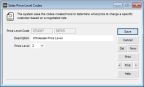
Click thumbnail to view larger image.
2 In the Price Level Code boxes enter the AR Type Code in the first box and the IN Code in the second box. Customers who have this combination will be charged the price level you assign.
3 Type a unique description to identify your Price Level Code in the Description box.
4 From the drop-down, choose a Price Level for this code: the choices are levels 1-5 and correspond with the price levels on the Qty / Price Info tab of the IN Stock window.
5 Click Save to keep the code information.
Published date: 11/22/2021