Setting Up User-Defined Fields
To track additional information, you must set up user-defined fields (UDFs) according to where and how you want to track the information. Based on what you’re going to track, decide which type of UDF will fit your needs. You can set up UDFs for the header and/or detail section of the window.
To set up user-defined fields:
1 In the Sales module, select Options > Set Up the Order Entry Preferences, or Options > Set Up the Point of Sale Preferences, depending on the types of transactions in which you will use the fields. If you will use the fields in both Order Entry and Point of Sale, it doesn’t matter which preferences window you select, the fields will be available for both.
Click the Help button in either Preferences window for specific information on the options in this window.
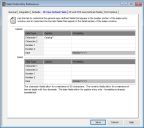
Click thumbnail for larger view of image.
2 In the Header (applies to the entire transaction) or Detail (applies to line items) section, enter a caption for the user-defined field you are creating. The caption will appear next to the field during transaction entry.
For example, if you want to track the driver that is delivering an order, you could type Driver as the caption for one of the character fields.
3 If you want the UDF field to function differently than the default, you need to format the field. The format defines how data is entered in the field by the salesperson.
Published date: 11/22/2021