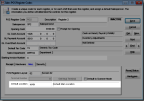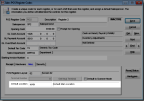Specify the Primary Location for Registers
If you want to use a default location for sales transactions, you need to select the location to use for each register. Depending on the needs of your business, you can set the same default for all your registers, or each register can have a different default location.
To specify the default location for your registers:
1 In Sales, select Hardware and Formats > Set Up the Register from the left navigation pane.
2 Type the Register Code or use the Lookup to select the register that you want to set the default location for first.
3 Select the Misc. tab.
Click thumbnail for larger view of image.
4 Type the location or use the Lookup in the Default Location field to select the default for this register.
• In Module Preferences, if you selected to use a default location, but leave this Default Location field blank, then the default location specified in Inventory will be used for this register when you enter sales transactions.
• In Module Preferences if you did not select to use a default location, then any location specified in the Default Location field will not be used for this register when you enter sales transactions.
5 Click the Save button to keep these settings.
For information on how to set a default location in Inventory, see
Setting the Primary Location of Your Inventory.