Adding Automated Payment Information to Customer Records
For each customer who you want to send automated invoices to, you must add an email address in the Customer Automated Payment Collection window.
To set up your customers for automated payments:
1 In Accounts Receivable, click Customer Accounts > Add / Change Accounts from the left navigation pane. The AR Customers window will open.
2 Find the customer you want set up for automated invoices and click the Edit button. The Automated Payment Collection button will become enabled.
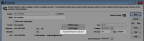
Click thumbnail for larger view of image.
3 Click the Automated Payment Collection button to open the Customer Automated Payment Collection window.
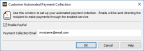
Click thumbnail for larger view of image.
4 Select the Enable PayPal check box and enter the email address where you want PayPal to send invoices to this customer.
You must select the check box and enter an email address or invoices will not be sent through PayPal.
5 Click OK to save the information for this customer.
Repeat these steps for all customers who will receive automated invoices.
Published date: 10/11/2021