AvaTax in the AR Customers window
After you integrate with AvaTax in the Sales Set Up AvaTax Integration window, the following fields appear in the AR Customers window:
• Tax Exemption Number: If this customer has tax exempt status, enter the number here. If you enabled the ECMS system in AvaTax, leave this field blank.
• Entity/Use Code from AvaTax: If you selected an Entity Use Code from the drop-down in the Tax Rules section in your AvaTax setup, enter the corresponding letter code here. For example, if you selected G) Resale, enter G here. If you enabled the ECMS system in AvaTax, leave this field blank.
• VAT Business ID: If this customer has a VAT (value added tax) ID number, enter it here.
If you enforce the use of AvaTax, the Sales Tax field in the Default Customer Information section is hidden; however the value will be restored if you turn off AvaTax integration.
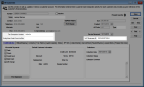
Click thumbnail for larger view of image.
If you selected the Enable address validation check box in the Set Up AvaTax Integration window, you can select the Validate Shipping Address button on the Billing/Shipping tab to validate the address through Avalara. This button is also available if you enter additional shipping addresses in the AR Multiple Shipping Address window.
On the Billing/Shipping tab, you must fill in Address 1 of the Ship To address for AvaTax to correctly calculate tax based on the customer’s address.
Published date: 10/11/2021