Importing Accounts into Accounts Receivable
Donation, membership, order, pledge, registration and soft credit accounts with payments received in NeonCRM become customers in the Denali Accounts Receivable module. After your accounts are imported into Denali, you can edit the customer records in the AR Customers window.
Before you can import NeonCRM accounts, you must set up integration.
To import accounts into Accounts Receivable:
1 In Accounts Receivable, select Customer Accounts > Import Accounts from NeonCRM from the left navigation pane. The AR Import Accounts from NeonCRM window will open.
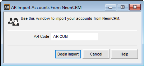
Click thumbnail for larger view of image.
2 If you defined a default AR Code in Module Preferences it will autofill in the AR Code field. You can change the AR Code here if necessary.
All accounts in this import that don’t already exist in Denali will have this AR Code, but you can change the Code in the AR Customers window. The AR Code on accounts that already have customer records in Denali will not be updated.
3 Click Begin Import to start importing accounts.
Account IDs in NeonCRM are compared to Customer Numbers in Denali. If there is no match, a new customer record will be created. If the ID matches an existing customer, the record will be updated.
NOTE: Not all address fields, phone numbers, and email addresses will import. If you intend to use any of this information (e.g., mailing labels) please review it in the AR Customers window. |
Published date: 10/11/2021