Table Lock Manager
The Table Lock Manager allows you to view and delete record, primary, or module locks. Locks are a feature that secure data while it’s being used, so that one user cannot overwrite another user’s work by trying to update the same data at the same time. Table locks are set to timeout after three minutes, so, for instance, if you have to take the system down, you will not be able to access the data for three minutes.
The Table Lock Manager lists all of the locks that are in place in the system. You probably won’t use this utility regularly because the locks release automatically after they expire. One reason you might use the Table Lock Manager is when a user is editing a stock item and needs to leave his or her desk without logging out. In this scenario, that stock item is locked for editing—if you need to edit this item before the user returns, you need to remove the record lock on that item.
CAUTION: Releasing locks is risky and might cause a fatal error and possible data loss. Make sure any users whose data could be affected by this change are aware of it. |
To delete table locks:
1 From the Utilities menu, select Table Lock Manager.
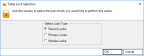
2 In the Table Lock Selection window, select the radio button for the type of lock you want to unlock and click OK.
3 When the Select Organization window appears, choose the organization in which you want to view the locks and click OK.
4 In the Table Lock Manager window, highlight the lock you want to release by clicking on the item in the grid.
5 Click the Release button.
If you want to update the locks in the window, select the Refresh button.
6 Once you unlock any necessary locks, select the Close button to exit back to the utilities menu.
Published date: 08/28/2020