Printing the Edit Report
The Edit Report allows you to verify the accuracy of your data entry. This report shows every transaction in the batch, which allows you to make any necessary changes before you post.
NOTE: We strongly recommend that you print and check this report carefully. You can easily correct errors if you catch them before you post transactions. Once you post a transaction, the only way to correct an error is to post a correcting or reversing entry. |
To print a transaction Edit Report:
1 In Accounts Receivable, select Transaction Tasks > Preview Transactions Before Posting from the left navigation pane, or select the Print Edit button in the AR Enter Payments/Adjustments window.
2 If you use multiple batches, select the batch you want to print the Edit Report for.
4 To print the report for a single transaction, enter the transaction number in both the Starting Transaction and Ending Transaction fields.
5 Select OK to calculate and print the report.
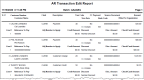
Click thumbnail for larger view of image.
You can use Crystal Reports® to add fields to this report. Refer to your Crystal Reports documentation for instructions.
Published date: 12/31/2020