Creating Inventory Items Not Showing in the Lookup
If you need to order a stock item that isn’t already in the system and you have rights to do so, you can add it on the fly without closing the entry window.
To add a stock item that isn’t already in Inventory:
1 In the Stock Item field of the PO Enter Purchase Orders window, type the new stock number or double-click to open the Lookup.
2 If you opened the Lookup, select Add to open the IN Stock window.
- or -
If you typed the new stock item number, when the No Information Detected in System window appears, select Add a New Inventory Stock Item to add the item to Inventory.
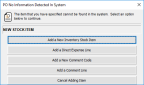
Click thumbnail for larger view of image.
3 Once you finish adding the stock item to the system, it is automatically included in the current purchase order.
4 Continue entering information to complete the order.
Published date: 02/08/2021