Viewing the Results of Posted Payments and Adjustments
After you post, you can check the status of your payment transactions in the affected modules.
To view the new balance in Accounts Payable:
1 In the Accounts Payable module, select Vendor Accounts > Add / Change Accounts from the left navigation pane.
2 Select the Statistics, Aging, or History tab to view the posted transaction information.
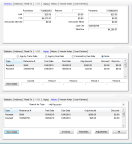
Click thumbnail to view larger image.
If you integrated Accounts Payable to General Ledger, you can also check the Detailed History tab in the GL Accounts window in General Ledger for accounts affected by the transactions to see the impact they had on the accounts.
To view how the transaction affects General Ledger:
1 In the General Ledger module, select Chart of Accounts > Add / Change Accounts from the left navigation pane.
2 In the Number field, enter the GL Account you want to review or use the Lookup feature to select the account.
3 Click on the Detailed History tab.
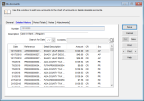
Click thumbnail to view larger image.
4 You can double-click on a transaction to view the Posting Report.
Published date: 12/03/2021