Voiding Checks and EFT Transactions
If you need to void an EFT payment or check, you can do so in the AP Adjust/Pay Bills window. You can also create Payment Correction transactions for any payments returned by your EFT software. Because payment corrections reverse the payment transaction, the liability to the vendor will be reinstated.
When you make a payment correction, the GL Cash Account/BR Bank Account is debited and the AP Expense Account is credited for that amount.
To void a posted payment:
1 In Accounts Payable, select Payment Tasks > Adjust / Pay Bills Manually from the left navigation pane.
If you use batch processing, select an active batch or create a new one.
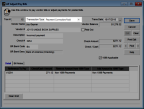
Click thumbnail to view Business image.
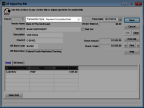
Click thumbnail to view Fund image.
2 Select Payment Correction/Void from the Transaction Type drop-down list.
3 Enter the vendor and payment information for this transaction.
You can use the Lookup to find the check number.
4 If Accounts Payable is integrated to Bank Reconciliation, by default, the BR Bank Account specified on the AP Code for the selected vendor appears in the BR Bank Code field. You can change the Bank Account Code for this transaction if necessary. You might need to change the Code if there is a different bank account specified on the vendor’s AP Code since you entered the original transaction.
If Accounts Payable is not integrated to Bank Reconciliation, but is integrated to General Ledger, enter the GL Cash Account you want to post this adjustment to in the GL Cash Account field.
5 In the detail grid, enter the reference to be reflected in future lookups in the Reference To Pay field or use the Lookup to select the reference for this correction.
6 (Fund product only) Select the Fund affected by the original payment.
7 Enter the amount you want to void in the Check/Cash Amount column.
8 Select Save to save this transaction.
Published date: 12/03/2021