Importing Payments from PayPal
If you use automated payment collection, you’ll need to import your payments from PayPal into Denali. You must import payments into an empty batch.
To import payments from PayPal:
1 In Accounts Receivable click Transaction Tasks > Generate Payments from PayPal from the left navigation pane. The AR Generate Payments from PayPal window will open.
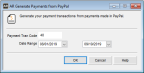
Click thumbnail for larger view of image.
2 Enter the Transaction Code you want to use for the payments you’re importing.
3 Enter the date range for the payments you want to import.
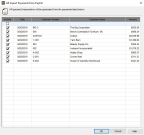
Click thumbnail for larger view of image.
In this window you’ll see all the payments that can be imported from PayPal.
Any payments that were previously imported will not appear in the grid.
5 Select the Include check box next to all the payments you want to import. You can select/deselect all from the top Include check box.
6 Click OK to import the payments into Denali.
You can view these payments in the Enter Payments/Adjustments window. If you to a payment to apply to an invoice that’s not the oldest one, you can select the Reference to Pay in the Detail grid.
CAUTION: If you change the payment amount in the Enter Payments/Adjustments window, it will cause Denali and PayPal to have different information. |
Published date: 12/31/2020