Sending Customer Invoices Through PayPal
If you set up customers to receive automated invoices through PayPal, you can choose which customers will be sent invoices. You must be integrated to PayPal to use this feature.
To send automated invoices:
1 In Accounts Receivable, click Reporting > Automated Payment Collection from the left navigation pane. The AR Automated Payment Collection window will open.
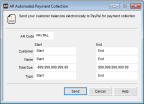
Click thumbnail for larger view of image.
2 Enter the AR Code attached to the customers you want to send invoices to.
3 Use the Start and End filter ranges to further filter the customers who will receive invoices.
4 Click Send.
Each customer in the range with a new amount due will receive an email from PayPal with the amount and a link to make an online payment. Customers who have previously received an invoice but haven’t paid, will get a reminder email.
After this process is finished, you’ll see a message indicating how many customer balances were sent by PayPal.
You will need to import your customer payments and post them in Denali.
Published date: 12/31/2020