Add Messages to Customer Statements
You can print two types of messages on statements: dunning messages, which are based on the aging period of the customer’s oldest balance, and an alternate message that prints on every statement. You can create and select all six messages, but only the dunning message of the current aging period and the alternate message will print on the statement. For example, you can set up an alternate message to remind customers to come in and shop for a holiday event and you can set up dunning messages to remind customers they need to send a payment and what the penalty will be if they don’t.
NOTE: Preprinted forms only allow one line of text per statement message or dunning message (the number of characters may vary due to the characters used). To use the entire 150 characters you might need to modify the statement formats in Crystal Reports. |
To access the AR Statement Messages window, select the Statement Messages button on the General tab of the AR Module Preferences window.
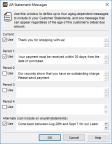
Click thumbnail for larger view of image.
Keep in mind that to print these messages on customer statements, you must select the Print Dunning Messages or the Print Alternate Message check box in the AR Customer Statements window.

Click thumbnail for larger view of image.
The alternate message appears before the transactions and the dunning message appears before the totals at the bottom of the report.
Published date: 12/31/2020