Adding Terms Codes
Once you know what discounts you will apply to early payments and what finance charges you will apply to late payments, you are ready to create your Terms Codes.
To add a Terms Code:
1 In Accounts Receivable, select Options > Define Payment Terms from the left navigation pane.
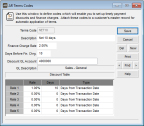
Click thumbnail for larger view of image.
2 In the Terms Code field, enter a code of up to six characters.
3 In the Description field, enter a meaningful description for this code.
For instance, 1% 30 days, Net 30 Days could identify a policy of extending a 1% discount to customers who pay within 30 days, the full amount being due within 30 days.
4 If this Terms Code is only for a timely payment discount policy, leave the Finance Charge Rate field and the Days Before Fin. Chrg. field blank. If the code is for a finance charge policy, enter the monthly percentage to charge and the number of days from the transaction date that the charges begin.
5 Enter the general ledger account to post early payment discounts to in the Discount GL Account field.
If you use Interface Codes, enter a six-letter key to represent this Terms Code in the GL Key field. Use the same GL Key for all Terms Codes that post to the same general ledger account.
If Accounts Receivable is not integrated to General Ledger, you can leave this field blank.
6 If this Terms Code is only for a finance charge policy, leave the Discount Table fields blank.
Published date: 12/31/2020