Generating Transactions from Recurring
Use the AR Generate Recurring Activity window to generate customer transactions that occur repeatedly, such as monthly membership fees, rental fees, and subscriptions. After you post these transactions, the amounts will be added to the customer’s accounts.
To generate recurring activity, you must first set up a Recurring Code or select the Generate a recurring transaction entry check box in the AR Enter Payments/Adjustments window.
All Recurring Codes have Frequency Codes attached. Frequency Codes allow you to group recurring transactions together so you can generate each group separately.
To generate recurring activity:
1 In Accounts Receivable, click Generate Recurring Transactions from the Workflow. The Generate Recurring Activity window will open.
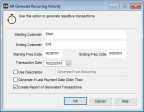
Click thumbnail for larger view of image.
2 In the Starting and Ending Customer and Frequency Code fields, enter the range of transactions you want to generate.
If you want to generate for all customers or Frequency Codes, leave the default of Start and End in the respective fields. If you want to generate for only one customer or Code, enter the same selection in both the start and end fields.
3 In the Transaction Date field, enter the transaction date for these transactions.
4 Use the check boxes to set the rest of the options and define how you want the transactions to generate.
5 Click OK to generate the transactions.
After you generate the transactions, you can edit them in the AR Enter Payments/Adjustments window and post.
Published date: 12/31/2020