Processing Electronic Payments
You can process customer payments electronically using Electronic Funds Transfer (EFT). These transactions automatically transfer the payment amount from your customer’s specified bank account to your bank account.
Processing payments electronically requires either third-party software to upload transactions or an arrangement to process EFT transactions with your bank. If you use the EFT feature, you can also process Accounts Payable payments electronically.
Call your Cougar Mountain Account Executive at (800) 388-3038 for more information or to purchase EFT software. This Help topic assumes you have either purchased and installed third-party EFT software or made arrangements with your financial provider.
To process an electronic customer payment, you must first define EFT account information.
Begin EFT payments the same way as any other customer payment (see Entering Customer Transactions).
To designate a customer payment as an electronic payment:
1 In the Accounts Receivable AR Enter Payments/Adjustments window, select the Electronic Payment check box.
If the customer you selected has the I will be processing electronic payments from this customer check box selected on the EFT Info tab of the AR Customers window, the Electronic Payment check box will be checked here by default.
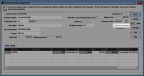
Click thumbnail for larger view of image.
2 If you are not integrated to Bank Reconciliation, the EFT Account Code field appears with a default EFT Account Code:
• If you specified an EFT Account Code on the EFT Info tab of the AR Customers window, it is displayed here.
• If you left the EFT Account Code on the EFT Info tab of the AR Customers window blank, then the default EFT Account Code you specified in the AR Module Preferences window will be displayed here.
If the account you want to deposit the funds into is different from the one that appears in the EFT Account Code field, enter the correct account.
If you are integrated to Bank Reconciliation, your default BR Bank Account appears in the BR Bank Account field. You can select a different account, if necessary.
3 Complete the transaction as described in Entering Customer Transactions.
Published date: 12/31/2020