Merging Customer Accounts
You might want to merge two existing customer accounts if you accidentally created two accounts for one customer or if companies merge and you need to combine the separate accounts into one.
If you merge two customers that have the same attachments, the new customer record might have duplicate attachments.
Example: Merging Customer Accounts |
|---|
Julia, the Accounts Receivable Clerk, quickly enters a new customer, Kim Leanides, into the system. The policy at her organization is to include the first letter of the customer’s first name followed by the customer’s last name when setting up customer numbers. She forgets this and enters in “KIMLEANIDES” as the customer number. She then charges monthly dues and sends a statement. The next day, Susan, in the Invoicing department, gets a call from Kim Leanides and needs to place an order under her name. She searches for “KLEANIDES” account number but cannot find it, she decides to create another customer number and calls it “KLEANIDES”. She places the order. Now there are two accounts for one customer with activity on both accounts. Julia and Susan’s manager, Allison, runs some reports the following week. She notices there are two accounts for the same customer. They combine the two customers and keep the correctly titled “KLEANIDES” without losing the activity from either account. |
To merge two customer accounts:
1 In Accounts Receivable, select Customer Accounts > Renumber / Merge Accounts from the left navigation pane. The AR Renumber Customers window will appear.
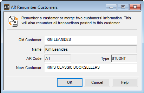
Click thumbnail for larger view of image.
2 In the Old Customer field, enter the customer number that you will no longer use.
If you are merging two existing customer accounts, this is the customer whose information will be merged into the other customer’s information.
3 Enter a customer number in the New Customer field. This is the customer number you will use for both customers.
From now on, the names, addresses, etc. will come from the customer in the New Customer field (the customer you want to keep).
4 Select OK to merge the two customers.
Published date: 12/31/2020