Posting Payments and Charges
After you enter transactions and print the Edit Report you are ready to post the transactions.
NOTE: It might be helpful if you have all users exit modules that are affected by posting before you post. This can help prevent data corruption. |
To post transactions, select Transaction Tasks > Post Customer Transactions from the left navigation pane and select OK.
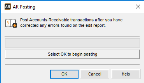
Click thumbnail for larger view of image.
A status bar shows the percentage of transactions that are posted. When posting is complete, the bar reads 100%.
Denali prints a Posting/Audit Report that shows the entries to each file and account. These reports include the user ID and batch number for each transaction for tracking purposes. The transaction batch is deleted automatically when the posting process is complete. You will receive a posting report for each module that is affected by the transactions. We recommend you check each report carefully and keep a copy for your records.
To see the effect of the newly-posted transactions, you can check the Tran History tab of the AR Customers window. You can also print the AR Aged Analysis, AR History, or AR Customer Statement Reports.
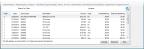
Click thumbnail for larger view of image.
Published date: 12/31/2020