Setting Up Your Clerk Codes
If you plan to accept credit cards from customers for payment on their accounts, you must set up at least one AR Clerk Code. You will use this code to log into the AR Enter Payments/Adjustments window. You must define a default Clerk Code in Module Preferences. You can override these defaults when you enter transactions.
To set up an AR Clerk Code:
1 In Accounts Receivable, select Options > Set Up Clerk Security from the left navigation pane.
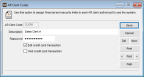
Click thumbnail for larger view of image.
2 In the AR Clerk Code field, enter a code of up to six characters. You might want to set up a code specific to each clerk that will use the system or one for all of them.
For example, if you have different shifts you might set up codes such as, CLRKDS (day shift) and CLRKNS (night shift), or, you can use the clerks names or initials such as AGUTOW and SMILLR.
3 In the Description field, enter a meaningful description that you can use to identify this code later.
4 In the Password field, enter a password of at least seven characters for this code. The password is case-sensitive.
5 Use the check boxes to set the security level of this code.
The Override past due accounts check box is only available if you selected the Block Charges to Past Due Customers check box in Module Preferences.
6 Save the Code.
You must also have your Credit Card Codes set up before you can accept credit cards from customers.
Published date: 12/31/2020