Adding Bank Accounts
After you determine the number of bank accounts you need for your business, you can set them up in Bank Reconciliation. You must set up a separate account for each account from which you will issue checks or to which you will enter deposits.
To add a new bank account:
1 In Bank Reconciliation, select Bank Accounts > Add Accounts from the left navigation pane.
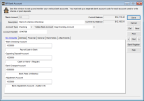
Click thumbnail for larger view of image.
2 Enter a code of up to six digits in the Bank Account field and enter a meaningful description for the new bank account.
3 If you integrated with Yodlee in Controller to use automated reconciliation, choose the Yodlee account you want to link this bank account to.
4 Select the type of account, enter the account number, and enter the current balance.
For detailed information about the options in this window, see BR Bank Account window.
5 On the GL Accounts tab, enter the general ledger accounts to which information should post. Refer to Working with Accounts for more information on working with general ledger accounts.
6 On the Address tab, enter the information for the bank to which this account belongs.
7 Enter the applicable information on the General tab and select Save.
The Financial tab is informational only and includes account balances, outstanding items, and last check and deposit information for your reference. You can view any notes for this account or you can add a new note on the Bank Notes tab. You can add or view attachments for this account on the Attachments tab.
Published date: 05/21/2021