Assigning Groups to Users
You can assign groups with pre-defined security rights to a user. This provides an easy way to apply rights to a new user. Once you assign a group or multiple groups to a user, you can give additional rights to just that user (see Changing User Rights). However, you cannot restrict a user from any rights the group has. Assigning a group to a user will not take away additional rights you give to the user.
To assign a group or multiple groups to a user:
1 In the Controller module, select Security Options > Add / Change User Accounts from the left navigation pane.
2 Select the group you would like to assign to a user.
3 Select the Edit button.
4 Select the Groups tab.
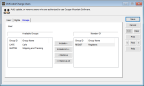
Click thumbnail for larger view of image.
5 Use the Include or Include All buttons to move the groups for this user from the Available Groups list box to the Member Of list box.
Use the Remove or Remove All buttons to delete groups from this user.
6 Select Save to keep the changes.
Alternatively, if you create or edit a group after you establish a user, you can assign a user to the group in the CMS Add/Change Groups window. See Assigning Users to a Group for more information.
Published date: 12/14/2021