Changing User Rights
You can define a user’s rights by membership in a group and by individual user. If you want to provide more access to a specific user and not the entire group, then give the user rights to the additional areas. If you want to change rights for an entire group, see Setting or Changing Group Rights.
If you give individual users access to a particular area, the group settings will not override this. If you want a user to have more restrictions than a group has, they must be removed from any group that gives them access to the area.
To change a user’s rights:
1 In the Controller module, select Security Options > Add / Change User Accounts from the left navigation pane.
2 In the User ID box, select the user you would like to change.
3 Select the Rights tab.
4 Select the Edit button to allow changes.
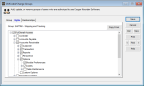
Click thumbnail for larger view of image.
5 Make the desired changes.
6 Select Save to save your changes.
Published date: 12/14/2021