Setting or Changing Group Rights
You set rights for groups the same way you set rights for individual users. By default, a group has no rights and you must select the areas you want the group to have access to. A user cannot have fewer rights than any group they belong to, but you can give them rights in addition to those of the group.
To set or change a group’s rights:
1 In the Controller module, select Security Options > Add / Change User Groups from the left navigation pane.
2 In the Group ID box, select the group you would like to change.
You can type the group name or use the Lookup to select the group. You can also use the Find button on the right side of the window.
3 Select the Rights tab.
4 Select the Edit button to allow changes.
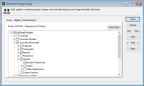
Click thumbnail for larger view of image.
5 Use the check boxes to change the security settings.
6 When you finish, select Save to save your changes.
After you assign rights to the group, you can assign users to the group (see Assigning Users to a Group).
Published date: 12/14/2021