Setting up TSYS® Genius™
TSYS Genius is a secure payment processing solution you can use to authorize payment transactions. Before you connect your Genius Customer Engagement Device (CED) to use with Denali, you should set it up according to the TSYS documentation that came with it.
NOTE: If Denali crashes and the Genius device is unresponsive, you need to unplug the Genius device to reset it. |
To set up TSYS Genius to use with Denali:
1 In Controller, select Organization Options > TSYS Setup from the left navigation pane. The TSYS Setup window will open.
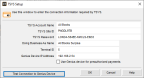
Click thumbnail for larger view of image.
2 Enter the information provided to you by TSYS in the Account Name, Site ID, and Password fields.
3 In the Doing Business As Name field, enter the name of your business as you want it to appear on your device.
4 In the Genius Device IP Address field, enter the IP address for your device. For information about locating the IP address, refer to the documentation that came with your device.
5 If you accept MasterCard, you must enter a terminal ID in the Terminal ID field. If you use Point of Sale, you can set an ID for each register in the Register Codes window. If you use Order Entry, this is the terminal ID for all transactions.
6 If you entered an IP Address for your device, you can select the Use Genius device for preauthorized payments check box to use Genius to preauthorize transactions. If you leave this check box unchecked, you can either manually preauthorize the payment, or you or the customer can swipe the card with a non-Genius card reader.
7 If you want to make sure your device is connected correctly, select the Test Connection to Genius Device button.
After you set up TSYS Genius, you must select it as your authorization software in Accounts Receivable, Point of Sale, or Order Entry Module Preferences to use it to authorize payment transactions.
Published date: 12/14/2021