Adding Accounts or Years to an Existing Budget
If you have an existing budget with current or future years, you can add accounts or more years to it rather than setting up a new budget. You must have user security rights to Manage Budgets/Expense Controls to add accounts or years to a budget.
To add accounts or years to your budget:
1 In the GL Budget Management window, click the Add Accounts/Years button.
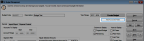
Click thumbnail to view larger image.
2 In the Add Year/Accounts window that opens, select the radio button for whether you want to add accounts or another year (you can only add one year at a time).
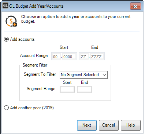
Click thumbnail to view larger image.
3 If you select Add accounts, enter the account range of accounts you want to add. If you use account segments, you can filter the accounts by segment.
4 Click Next.
5 From the Choose Values drop-down, choose the source of the initial values for the new budget rows. The options depend on the data that is available.
6 If you selected to add another year, you can also choose to enter a percentage amount to increase or decrease the new budget based on the values in your data source.
7 Click Finish.
The new accounts or year will be added to the Budget Grid.
Published date: 09/30/2021