Creating Advanced Report Layouts (Advanced Report Group Codes)
You can define custom report layouts for the Balance Sheet, Income Statement (Business product only) or Revenue and Expense (Fund product only), and Budget reports. In those report windows, you can select the Use Advanced Report Groups check box to generate the report using an advanced report layout that includes only the accounts you choose in the order you want to view them.
You can use any Report Group Codes you create as subgroups in other Report Group Codes; however, if you include an account in a subgroup, you can’t also add the individual account to the Report Group.
To set up an Advanced Report Group Code:
1 In General Ledger, select Options > Set Up Advanced Report Groups from the left navigation pane.
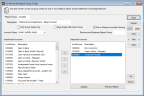
Click thumbnail to view Business image.
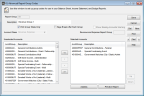
Click thumbnail to view Fund image.
2 In the Report Group field, enter a code of up to six characters and a description to identify this Report Group layout.
3 If your Balance Sheet will not include all accounts with a balance, you can select the Show Missing Accounts Warning check box to receive a warning when you generate the Balance Sheet.
4 From the Account Class drop-down, select the types of accounts you want to include in the Report Group.
The Unselected Accounts list box is filtered to only show accounts from the account class you chose.
5 Double-click an account or use the buttons between the list boxes to move the accounts you want to use for this Code from the Unselected Accounts list box to the Selected Accounts list box. Accounts that will cause an error appear in red.
6 Select Save.
Tips & Tricks: Displaying a Different Income Statement (Business product only) or Revenue and Expense (Fund product only) Total on the Balance Sheet |
|---|
If you’re setting up a Balance Sheet and you want to display a different Income Statement or Revenue and Expense total, set up a Report Group Code that includes the specific accounts you want to use. Then, when you set up a Report Group Code for your Balance Sheet, select the Code you created from the Lookup in the Revenue and Expense Report Group field. If you leave this field blank, the Balance Sheet will show the total income/loss or revenue over expense for all accounts. |
You can use the Assess button to see any errors with the Report Group you set up.
If there are no errors in the Report Group, you can check that the layout is exactly what you want by selecting the Preview Report button to view a Balance Sheet or Income Statement (Business product only) or Revenue and Expense (Fund product only) report, depending on your selection in the Account Class drop-down.
Published date: 09/30/2021