The Navigation Pane
In addition to the menu bar, the navigation pane is where you can access menu options and specific windows. You can vertically and horizontally resize areas within the navigation pane. When you click a menu button at the bottom of the pane, the window options associated with that menu appear in the upper area of the pane. Double-click a window option to open the associated window where you can complete the listed task. Additionally, you can right-click on some options, such as UDF Codes and batches, to view a submenu. For example, you can right-click on a batch in the Manage Batches section in any module to open a submenu with options to select, edit, clear, delete, post, or create a new batch, depending on your user rights.
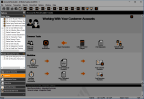
Click thumbnail for larger view of image.
If you click the Reporting button at the bottom of the pane, a list of available reports appears in the upper area. If you click a report name, you will see a sample image of the report. You can double-click the sample image or the report name to open the report window.
Published date: 03/29/2021