Opening the Software
After you install the software according to the instructions in the installation documentation, you are ready to get started.
To open the software and select an organization:
1 Select Start > All Programs > Denali by Cougar Mountain > Controller.
2 When the software first opens, the CMS Select Organization window appears. (If you only have one organization set up in the software, this window will not appear).
This is where you select the organization you want to work with. Double-click the organization, or after highlighting the line, click the Select button.
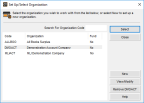
Click thumbnail for larger view of image.
3 If more than one user is set up, the CMS Login window will appear.
Enter the User ID and password. The default User ID is SUP and there is no default password.
4 After you enter the login information, select OK to continue.
Tips & Tricks: Using the Demonstration Data |
|---|
Demonstration data is included in Denali and is designed to show you how the program works. We strongly recommend you become familiar with the demonstration data and use it to learn, train, and experiment. This will allow you to try out features available in Denali without the risk of harming your organization data. |
Published date: 03/29/2021