License Manager Address Window
The server will use this information when installing the Denali License Manager, and the workstation(s) will use this information to identify the License Manager. Refer to Denali License Manager for more information about the Denali License Manager.
In most cases, you will use the default settings in this window. For example, if the computer has a fixed TCP/IP address and you are running Denali over the Internetthen using the TCP/IP address might decrease the time it takes to locate the License Manager. If you are using Windows Workgroups, you must leave the Use machine name for server address check box unchecked. However, you can use the computer’s IP address, if desired, by selecting this check box.
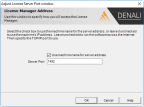
Click thumbnail for larger view of image.
If the Use machine name for server address check box is unchecked, the server port should be set at the default of 1492. However, if you checked the Use machine name for server address check box, you must enter the control to connect to the TCP/IP port used for the Internet. If your network setup uses a workgroup instead of a domain, you must leave this check box unchecked.
If you have firewall protection set up on your system and you created any exceptions, verify that the correct server port is indicated in this window (see Firewall Adjustments to Allow Denali Installation). After entering the information in this window, click OK to proceed with the installation.
Published date: 10/12/2020