Changing Stock Item Prices Globally
The Global Price Change option allows you to globally update price and last cost information for a specified range of stock numbers, locations (MLI Only), Inventory Codes, product types, or vendors. You can use either a dollar or percentage amount, or specify a markup/margin percentage to update the prices.
To change stock item prices globally:
1 In the Inventory module, select Options > Change Stock Item Pricing Globally from the left navigation pane.
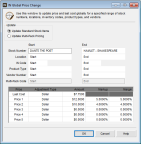
Click thumbnail to view larger image.
2 Enter the ranges of Stock Numbers, Locations, Inventory Codes, Product Types, and/or Vendor Numbers for which you want to change the price or last cost information. The default settings are Start and End and include the full range for each option.
3 In the Adjustment Type column, select either Dollar or Percent from the drop-down list.
This column contains the options for Last Cost or Price Levels. The prices are the level breaks that are located on the Qty / Price Info tab of the IN Stock window.
4 Enter the amount (dollar or percent) in the Amount, Markup, or Margin column, depending on how you want the change calculated.
For more information on Markup/Margin Pricing, see Pricing Determined By Markup or Margin Codes.
5 Select OK to change prices.
Published date: 12/21/2020