Attaching Files to Stock Items
Use the Attachments tab to attach files to your stock items. For example, you can attach additional information about a stock item, such as a special advertisement or a demonstration video.
If you want to attach a file to multiple stock items or if you need to regularly update the file, you can create a custom menu instead of attaching the file to individual accounts.
To attach a file to a stock item:
1 In Inventory, select Options > Add / Change Stock Items from the left navigation pane.
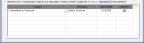
Click thumbnail to view larger image.
2 Make sure a stock item is selected and select the Edit button.
3 Click the Attachments tab.
4 Use the browse button in the Location field to select the file you want to attach.
5 Enter a description of the attachment.
6 If you want to publish this file to the SQL server, select the Published check box. This will allow everyone that has access to the server to access the file. If you want to allow access only to users on the local machine, leave the check box unchecked.
You can double-click on any row to open the attachment. Use the right-click menu to delete a row, open the attachment, or unpublish the file.
When you back up your data through Denali or SQL, unpublished files will not be included.
Published date: 12/21/2020