Adding Stock Item Records
Now that you’ve planned how you want to manage and track your stock items and you have set up at least one Inventory Code, you are ready to add stock items.
You can create a stock item with as little as a stock number and an Inventory Code. If you have Multi-Location Inventory installed, you also need to enter the Location information when you create a new stock item. You can add or edit the additional information in the window at any time, however if you want to delete a stock item, it must have an on-hand quantity of zero.
If you selected the Allow copy of stock item information and sales information or the Allow copy of quantity and price information check box in Module Preferences, when you save a stock item certain fields will keep the information you saved in them.
To add an Inventory item:
1 In the Inventory module, select Inventory Items > Add / Change Stock Items from the left navigation pane.
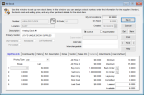
Click thumbnail to view larger image.
2 Enter a stock item number, description, and IN Code in the appropriate fields.
For detailed information on the options in this window, see IN Stock window.
If you plan to use special pricing for customer groups, you must have the same IN Code attached to items you will include in your price levels.
3 If this is not a serialized or lot numbered stock item, enter the beginning quantity in the On Hand box along with the last purchase price in the Last Cost box.
If you checked the Hide Last Cost in IN Stock Window check box in Module Preferences, the Last Cost field won’t be available.
If you enter a quantity, you must enter a last cost to save the stock item. If for any reason you do not want to enter a last cost, you must leave the quantity on-hand as zero. In this case, you can only add items to your inventory through adjustment transactions (see Preparing to Enter Adjustment Transactions for more information on entering quantity through adjustment transactions).
4 Complete any other settings and options for the stock item according to your needs.
5 Select the Save button to save the record.
For additional options on how to manage or price your stock items, see Adjusting Inventory, Establishing Prices for Your Stock Items, and Additional Options and Features.
Published date: 12/21/2020