Setting up Stock Item Variants
If you have stock items with multiple variations, you can use the Variants tab to set them up. You can create different prices for each variant, and sell and purchase stock specific to that variant. For example, if you have a stock item of PVC pipe, you can have variants for all the sizes you offer.
You can only set up variants on stock items that have zero on-hand quantity.
To set up stock item variants:
1 In the IN Stock window, select the Use Variants check box. The Variants tab will become enabled in the Detail section of the window.
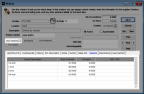
Click thumbnail to view larger image.
2 Enter the information for the main stock item, including cost/price on the Qty/Price Info tab.
3 On the Variants tab, enter the description of each variant in the Description field. For example, if your stock item is PVC pipe, your variants could be 1/2-inch, 3/4-inch, 1-inch, etc.
4 If the variants you enter have a different price than what you set on the Qty/Price Info tab, enter it in the Price Override column.
5 If the variants have a SKU/UPC code, enter it in the SKU/UPC column. When you enter this code in the Sales or Purchase Order entry windows, the variant will show as the stock item.
You must add quantity to variant stock items through the IN Adjust Stock Quantities window or through Purchase Order.
When you enter this stock item in the Sales or Purchase Order entry windows, you will need to select the variant you want to use from the Description field. Therefore, you must have the Description fields active in the Sales and Purchase Order entry windows to use this feature in those modules.
You can also set up stock item aliases with this feature.
Published date: 12/21/2020