Setting Up Additional Stock Item Identifiers
Aliases allow you to have several stock numbers and descriptions for any one item. This is handy if you purchase identical items from more than one supplier, or if you replace an item from one supplier with a similar item from another supplier.
When you purchase or sell an item with an alias, you can enter or scan either your actual stock number or the alias, and the system will automatically recall the correct item. For this reason, aliases must be unique.
There is no Lookup list associated with aliases. However, you can print a report that lists them, sorted in alphabetical order, by alias or stock number. When sorted by stock number, the alias is listed directly below the stock number.
To set up aliases for your inventory:
1 In Inventory, select Inventory Items > Set Up Stock Item Aliases from the left navigation pane. The IN Set Up Stock Alias window will open.
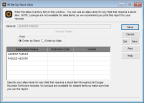
Click thumbnail to view larger image.
2 In the Stock ID field, use the Lookup to select the stock item to which you want to assign an alias to.
If this item already has an alias, click Edit to add additional aliases.
3 In the Associated Aliases column, enter the aliases for the stock item.
4 You can attach a Multi-Pack Code to this alias if necessary (Multi-Location Inventory only).
If the stock item has been set up with multi-packs, and you do not assign a specific multi-pack to the alias, the clerk will be prompted to enter the Multi‑Pack Code during sales entry.
5 If this stock item has variants, you can attach a variant of the stock item to the alias. When you enter the alias in Sales or Purchase Order, the variant will automatically display as the stock item.
6 To print a Stock Alias Report, select the either Order by Stock or Order by Alias, and then click Print.
NOTE: We recommend you print this report for reference. Aliases are not available in Lookups, so this report could be very useful when you enter sales. |
7 Click Save to save the aliases.
Published date: 12/21/2020