Attaching Multi-Packs and Buy Downs to Stock Items
You can use Coupon/Buy Down Codes to discount a stock item for a specific range of dates for which the coupon and/or buy down is in effect. Multi-Pack Codes allow you to assign a code to a stock item and specify a range of dates for which multi-pack pricing is in effect. You can also assign different codes to different multi-packs of a stock item. If the coupon and/or buy down is assigned to the stock item, it will automatically be included in the sale transaction.
To set up stock items for coupon/buy down sales:
1 In Inventory, select Inventory Items > Add / Change Stock Items from the left navigation pane.
2 Type the stock item or use the Lookup to select the stock item you want to use.
3 Click the Sales Info tab > Advanced Sales Info button.
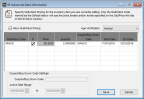
Click thumbnail to view larger image.
4 If you want to use Multi-Pack Pricing with a Coupon/Buy Down Code, check the Allow Multi-Pack Pricing check box and complete the grid information.
5 Select Save to save the advanced sales information and return to the IN Stock window.
6 To keep the code information for this stock item, select Save.
Published date: 12/21/2020