Setting Up Stock Items to Require Age Verification to Sell
If you want to require the clerk to verify the age of the customer when certain stock items are purchased, you can do so through Inventory. You need to define each of your stock items that include this requirement and the information in this section provides steps to accomplish this task.
To set up age verification for a stock item:
1 In Inventory, select Inventory Items > Add / Change Stock Items from the left navigation pane.
2 Type the stock item or use the Lookup to select the stock item for which you want to require age verification.
3 Click the Sales Info tab > Advanced Sales Info button.
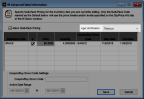
Click thumbnail to view larger image.
4 Select the type of Age Verification you want to perform when this stock item is purchased.
When an item specified as either Alcohol or Tobacco is purchased, the system will check the Sales module preferences to see how old the customer must be to purchase the item.
During sales entry, the system will either prompt the clerk to check the customer’s age, or display the latest legal date of birth depending on the setup.
During sales entry, the system will either prompt the clerk to check the customer’s age, or display the latest legal date of birth depending on the setup.
5 Click Save to keep this requirement and return to the IN Stock window.
6 Select Save to keep the changes to this stock item.
If you need additional information on setting up age verification requirements in the Sales module, see Prompt Clerk to Verify Age at Time of Sale.
Published date: 12/21/2020