Setting Up Special Prompts When Ordering/Selling Items
You can set up your stock items so the system will prompt your salespeople when certain items are sold, sometimes referred to as “cross-merchandising.” You can use these prompts for anything from reminders, such as reminding your sales staff to ask the customer if they need any batteries, to assembly instructions that the customer will use when they get the product home.
To set up prompts for additional information:
1 In the Inventory module, select Inventory Items > Add / Change Stock Items from the left navigation pane.
2 Use the Lookup to find the item to which you want to add the prompt, and select the Edit button.
3 Select the Ext. Description tab.
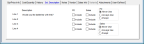
Click thumbnail to view larger image.
4 Enter a description of up to 50 characters for each of the four available description lines.
5 Select the option to specify when the extended descriptions should print on purchase orders (Purchase Order) and invoices (Sales).
Published date: 12/21/2020