Transfer Stock Items from One Location to Another
Transferring stock items from one location to another is different from copying stock items. When you copy stock items, you simply create the stock item in the second location, but do not add any quantity. To add quantity to the second location, you must move the stock items using a transfer adjustment.
To transfer items from one location to another:
1 In Inventory, select Adjustment Tasks > Increase / Decrease Stock Quantity from the left navigation pane.
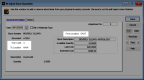
Click thumbnail to view larger image.
2 If you use batch processing, select an existing batch.
3 Enter the date, the stock item you want to transfer, and the locations that you are transferring from and to.
The fund for the GL Control Account attached to the IN Code must be the same for both locations. If the items you will transfer are serialized, the items must be marked as serialized in both locations.
4 Select a Transaction Code. Transaction Codes that are used to transfer inventory from one location to another must begin with “3”. For information on setting up Transaction Codes, see Setting Up Transaction Codes.
5 Enter the necessary information in the remaining fields. The cost of the item is determined by the valuation method specified on the Inventory Code of the item and is not editable in this window.
For detailed help on the options in this window, see IN Adjust Stock Quantities window.
6 Click Save when your adjustment is complete.
NOTE: If you use LIFO or FIFO, any transferred items that are not entered into Denali are transferred at the last cost recorded for that item. For example, if you transfer five items of which three are “on hand” the remaining two (not entered) transfer at the last cost entered. |
Published date: 12/21/2020