Clearing or Correcting Transfers
If you find an error in a transfer transaction before you post, you can correct it, delete it, or clear all transfers in a batch.
To correct a transfer transaction:
1 In Job Cost, select Invoicing/Make to Stock > Transfer Make to Stock Jobs from the left navigation pane.
2 Click the Find button to open the Transaction Number Lookup and locate the transfer you need to correct.
3 Highlight the transaction in the Lookup window and click Select.
4 Click the Edit button.
5 Make the corrections to the transaction.
6 Click Save.
If you want to delete the transaction instead of correcting it, click the Del button after you select the Edit button.
If you want to delete all the transactions in the batch, select Invoicing/Make to Stock > Clear Transfers from the left navigation pane. In this window, you can choose to clear the batch along with the transactions.
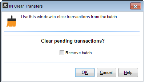
Click thumbnail to view larger image.
Published date: 03/27/2020