Generating Purchase Orders
If Job Cost is integrated to Purchase Order, use this window to generate purchase orders for items you need on your jobs.
The purchase orders are based on your Cost Codes. You can select the Open Job Management button to create Cost Codes on-the-fly from the Job Management window.
To generate purchase orders in Job Cost:
1 In Job Cost, select Cost Activity > Generate Purchase Orders from the left navigation pane.
2 In the PO Buyer Login window, select the buyer you want to use and enter the password.
Only buyers with permission to generate purchase orders in Job Cost are available to select from the drop-down.
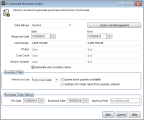
Click thumbnail to view larger image.
3 In the JC Generate Purchase Orders window, enter the date range for which you want to generate purchase orders.
4 Use the Job Number, Phase, Cost Code, and Vendor Number filters to include only the Cost Codes for which you want to generate orders.
5 In the Inventory Filter section of the window, select how you want the system to decide quantity and which vendor to order from.
6 In the Purchase Order Setting section of the window, define the dates and purchase order number (if PO Modules Preferences is not set for online numbering).
You can then receive and invoice the orders in Purchase Order and actual cost information will post to Job Cost.
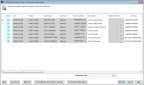
Click thumbnail to view larger image.
8 Review the items in the window and make any necessary adjustments.
9 Select Generate to generate your orders.
Published date: 03/27/2020