Adjusting Benefits, Deductions, and Taxes
If you need to make a tax or benefit/deduction adjustment to payroll data, you can use the PR Enter Adjustments window to do so. Keep in mind that you cannot subtract an amount greater than the employee received or that was withheld for the year of the adjustment date. Also, be aware that adjustments do not recalculate taxes.
If you need to adjust an addition or tip amount, we recommend you make the adjustment on a separate check or on the employee’s next check.
To adjust posted benefits, deductions, and/or taxes:
1 In Payroll, select Payroll > Enter Adjustments from the left navigation pane. The Enter Adjustments window will open.
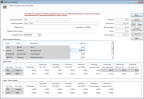
Click thumbnail for larger view of Business image.
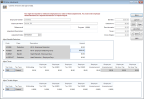
Click thumbnail for larger view of Fund image.
2 Enter the Employee Number or use the Lookup to select the Employee Number you want to make adjustments for.
3 Enter a reference number for this adjustment.
4 Enter a description and date for this adjustment. The date you select must be within the current payroll year you defined in PR Module Preferences.
5 In the Adjust Benefits/Deductions grid, enter any adjustments to the employee’s benefits and/or deduction amounts.
6 In the Adjust Taxes and/or Adjust Taxable Wages grid, enter any adjustments to the employee’s or employer’s tax amount or taxable wages.
7 Click Save.
After you post the batch, the transactions will be reflected in the total on the YTD Summary tab in the Employee Management window, and on the Edit and Employee History reports.
If you need to print a check for the employee after you complete the adjustment, you must do so in the PR Prepare Payroll window.
Published date: 12/13/2021