Attaching Files to Employee Records
Use the Attachments tab in the PR Employee Management window to attach files directly to an employee record. For example, you might attach an employment contract or other signed document. You can add, change, or remove files as needed.
To attach a file to an employee record:
1 In Payroll, select Employee > Add / Change Employee Records from the left navigation pane. The Employee Management window will open.
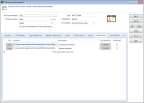
Click thumbnail for larger view of image.
2 Enter the Employee Number you want to add an attachment to or choose it from the Lookup.
3 Click the Edit button.
4 Click the Attachments tab.
5 Use the browse button in the Location field to select the file you want to attach.
6 Enter a description of the attachment.
7 If you want to publish this file to the SQL server, select the Published check box. This will allow everyone that has access to the server to access the file. If you want to allow access only to users on the local machine, leave the check box unchecked.
When you back up your data through Denali or SQL, unpublished files will not be included.
8 Click Save to attach the file to this record and, if you selected the Published check box, to publish a copy of the file to the server.
Click the Open button to open the attachment. Use the right-click menu at the start of the row to delete a row, open the attachment, or unpublish the file. You can also click the column headings to sort by that column.
For information on the settings available in this window, click the Help button.
Published date: 12/13/2021