Working with Employee Records
Once you establish your numbering scheme and gather relevant employee information, you can begin to enter employee records in the PR Employee Management window.
To create a new employee record:
1 In Payroll, select Employees > Add / Change Employee Records from the left navigation pane. The Employee Management window will open.

Click thumbnail for larger view of Business image.
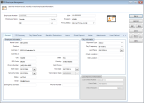
Click thumbnail for larger view of Fund image.
2 Enter a unique employee number of up to 25 characters.
3 Enter the employee’s Social Security number.
4 Enter a Department or Program Code. The Department or Program Code specifies which GL accounts update when you post payroll. You can change the Department or Program Code for individual pay rates if the employee works for multiple departments or programs.
5 Enter the employee’s name and choose their filing status.
6 Enter additional information for the employee on this tab, such as their address, hire date, and pay information.
7 Click Save to save the record.
Published date: 12/13/2021