Attaching Leave Codes
After you define Leave Codes in the PR Leave Codes window, you can attach them to employees on the Leave tab of the PR Employee Management window.
To attach Leave Codes to an employee record:
1 In Payroll, select Employees > Add / Change Employee Records from the left navigation pane. The Employee Management window will open.
2 If you are attaching a Code to an existing employee, in the Employee Number field, enter an employee or use the Lookup to choose the employee you want to attach a code to and select the Edit button.
3 Click the Leave tab.
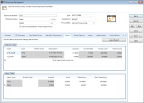
Click thumbnail for larger view of image.
4 In the Attached Codes section of the window, enter a Leave Code in the Code column or choose one from the Lookup.
5 Enter any leave that was accrued this year in the Accrued column.
6 In the Leave Totals section of the window, set any options applicable to this Code.
The Leave Codes you enter in the Attached Codes section are grouped by Type in the Leave Totals section. You must set a maximum remaining accrual amount in the Max. Remaining field for each Leave Type for each employee. This is the most leave the employee can hold at any given time.
The Leave Codes you enter in the Attached Codes section are grouped by Type in the Leave Totals section. You must set a maximum remaining accrual amount in the Max. Remaining field for each Leave Type for each employee. This is the most leave the employee can hold at any given time.
7 Enter a Shelter Code, if applicable, and the total amounts remaining and used for all Leave Types.
8 Click Save to save the leave information to this employee record.
Tips & Tricks: Using Variable Leave Accrual Rates |
|---|
Here is one way you can accomplish using variable leave: Create a Leave Code for each variable rate your company uses. Each pay period, edit the Leave Codes so the Accrual Rate field has the correct rate for the current pay period. Then process periodic leave for the variable rate Leave Codes. |
Published date: 12/13/2021