Leave Codes
Leave Codes allow you to define the different types of leave you offer and how it is accrued. There are six different leave types, but you can define as many Codes as you want for each type. You can use the PR Leave Codes window to set up and manage Leave Codes.
To set up Leave Codes:
1 In Payroll, select Options > Leave Codes from the left navigation pane. The Leave Codes window will open.
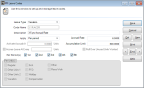
Click thumbnail for larger view of image.
2 Select the type of leave you want to set up from the Leave Type drop-down.
3 Enter a unique Code of up to ten characters and a meaningful description.
4 Enter the information in the remaining fields to set up the Code.
The Per Unit(s) section of the window is only available for Codes that are applied per unit. You can use these check boxes to apply the Leave Code to specific pay types.
The Per Unit(s) section of the window is only available for Codes that are applied per unit. You can use these check boxes to apply the Leave Code to specific pay types.
5 Click Save to save changes to this Code.
You can attach Leave Codes to employees on the Leave tab of the Employee Management window.
In addition to the accumulation limit set here for each Code, you can set a maximum limit for each leave type for each employee in the Employee Management window. For example, you might have 3 different Leave Codes for the PTO Leave Type, each with an accumulation limit of 100. However, if you want the total accrual for the PTO Leave Type to be less than 300, you can limit the total amount on each employee record.
Published date: 12/13/2021