Attaching Benefits and Deductions
You can use the Benefits / Deductions tab of the PR Employee Management window to add benefits and deductions to your employee records after you define them in the PR Benefit/Deduction Codes window.
To attach benefits or deductions to an employee record:
1 In Payroll, select Employees > Add / Change Employee Records from the left navigation pane. The Employee Management window will open.
2 If you are attaching a Code to an existing employee, in the Employee Number field, enter an employee or use the Lookup to choose the employee you want to attach a code to and click the Edit button.
3 Click the Benefits / Deductions tab.
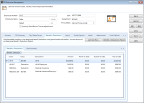
Click thumbnail for larger view of image.
4 Click the Add New Row button or double-click a row to edit an attached benefit/deduction.
The PR Employee Benefits/Deductions window opens.
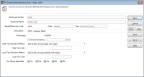
Click thumbnail for larger view of image.
5 In the Benefit/Deduction Code field, enter an existing Benefit or Deduction Code or select one from the Lookup.
6 In the remaining fields, define this benefit/deduction for this employee.
7 Click Save to add this benefit or deduction to the employee record. When you finish adding benefits and deductions to this employee record, select Cancel to return to the PR Employee Management window.
8 Click Save to save the benefits/deductions to this employee record.
NOTE: All percentage deductions are based on gross pay. You can make adjustments to benefit/deduction amounts in the Enter Benefit/Deduction Amounts window when you process payroll. |
Published date: 12/13/2021