Attaching Garnishments
You can use the Benefits / Deductions tab of the PR Employee Management window to add garnishments to your employees after you define them in the PR Benefit/Deduction Codes window.
To attach garnishments to an employee record:
1 In Payroll, select Employees > Add / Change Employee Records from the left navigation pane. The Employee Management window will open.
2 If you are attaching a Code to an existing employee, in the Employee Number field, enter an employee or use the Lookup to choose the employee you want to attach a code to and select the Edit button.
3 Click the Benefits / Deductions tab and then select the Garnishments tab.
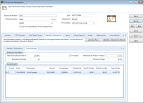
Click thumbnail for larger view of image.
4 In the Employee Information section, enter general garnishment information, such as the maximum percentages and minimum wage exemption amounts.
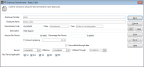
Click thumbnail for larger view of image.
6 In the Garnishment Code field, enter an existing Garnishment Code or use the Lookup to choose one.
7 In the remaining fields, define this garnishment for this employee.
8 Click Save to add this garnishment to the employee record. When you finish adding garnishments to this employee record, select Cancel to return to the PR Employee Management window.
9 Click Save to save the garnishment to this employee record.
Published date: 12/13/2021