Adding Pay Rates
You can use the Pay Rates/Taxes tab of the PR Employee Management window to add pay rates to your employees. You can add as many pay rates as you need to for each employee. Each pay rate you enter will appear as a record in the Enter Units window when you enter payroll. For example, if you have an employee that works in different departments or programs at different pay rates, you can enter them here and each time you run payroll, the records for each pay rate will be included.
NOTE: If you use QuickBooks Time for time and attendance tracking, you cannot name a pay rate Other or it will cause an error. |
To add pay rates to an employee record:
1 In Payroll, select Employees > Add / Change Employee Records from the left navigation pane. The Employee Management window will open.
2 If you are attaching a Code to an existing employee, in the Employee Number field, enter an employee or use the Lookup to choose the employee you want to attach a code to and click the Edit button.
3 Select the Pay Rates/Taxes tab.
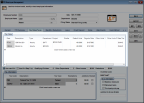
Click thumbnail for larger view of Business image.
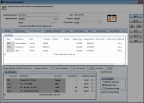
Click thumbnail for larger view of Fund image.
4 In the Pay Rates grid, enter information about each pay rate, including a name, type, default units, rate amount, Project Code, and Shelter Code, if necessary. You can also change the default Department or Program and Tax Codes if necessary.
NOTE: If you import daily units from a time clock, leave the Default Units blank. The hours you import will be used when you process payroll. |
5 Click Save to save the pay rate to this employee record. Once you save the record, the Rate column is read-only.
Published date: 12/13/2021